Installation Guide
Introduction
ZHERO is a Chrome extension that provides enhanced tools and analytics for Zscaler users. This guide will walk you through the installation process and initial setup.
System Requirements
- Edge, Chrome or Chromium based browser
- A valid ZHERO account (you can create one after you've installed the extension)
- Zscaler Internet Access (ZIA) Administrator credentials
Installation Steps
Step 1: Download the Extension
Quick Installation
Get ZHERO from the Chrome Web Store:
- Click the link above or visit the ZHERO extension page on the Chrome Web Store
- Click the Add to Chrome button
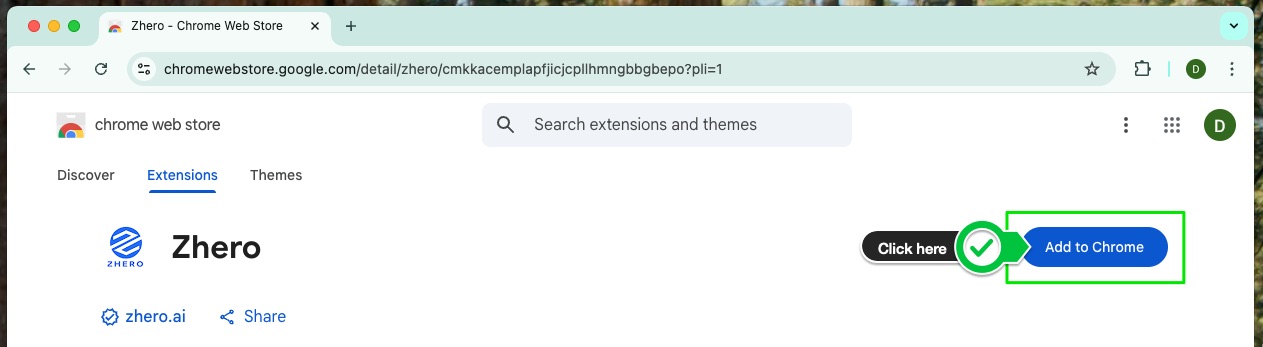
Step 2: Pin the Extension
To ensure easy access to ZHERO, pin the extension to your Chrome toolbar:
- Click the puzzle piece icon in the top-right corner of Chrome
- Find ZHERO in the dropdown list
- Click the pin icon next to the ZHERO extension

Now the ZHERO icon will always be visible in your browser toolbar for quick access.
Step 3: Account Setup
- Click the ZHERO icon in your toolbar
- If this is your first time using ZHERO, you'll be prompted to log in or create an account
- Enter your credentials or follow the registration process if you're a new user
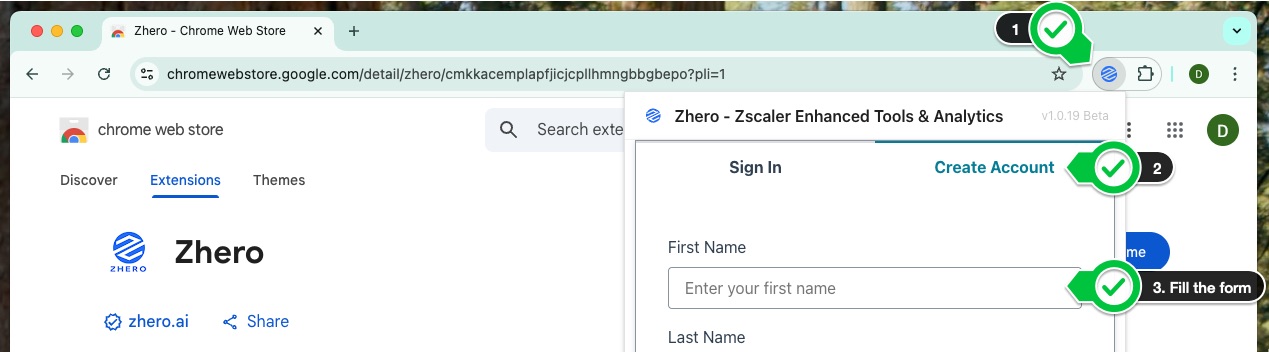
Verification
To verify that the installation was successful:
- Login as an Admin into your ZIA tenant console
- Click the ZHERO icon in your toolbar
- The ZHERO dashboard should appear with your profile and tenant information
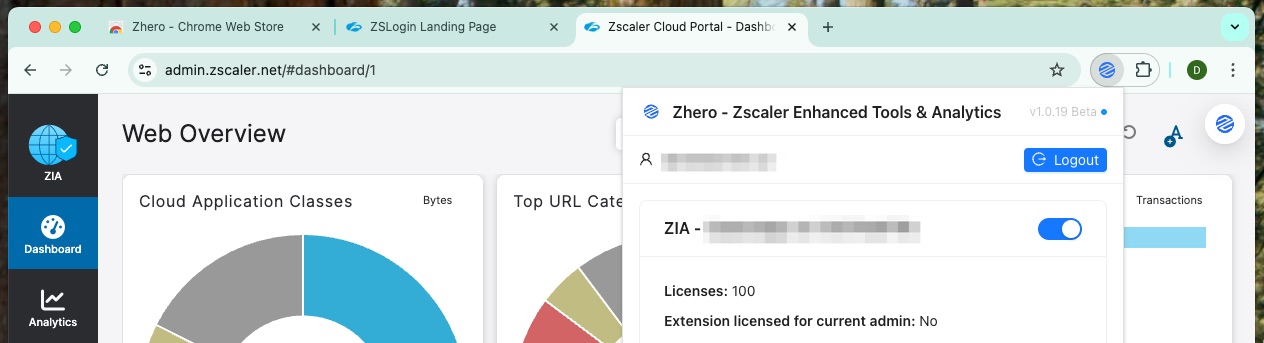
Next Steps
Now that you have successfully installed ZHERO, you can proceed to:
- Use the free features of ZHERO
- Contact us to request a demo of the complete solution